Launch the Live Room
Use your unique presenter link to access the live room.
Important: You can launch the live room early to make sure everything is prepared. The live broadcast will not begin until the host clicks the “Go Live” button inside the room. The room will stay off air for up to 60 minutes.
Last-minute checklist
Follow the last-minute checklist to make sure you are ready for a successful webinar:
- Free up resources: Close all computer functions with a high resource load, such as applications and browser tabs.
- Wear headphones: Minimize audio feedback between your speakers and your microphone to make sure your attendees can hear you.
- Dedicate your internet connection: Make sure your internet connection is committed to your webinar. Another person streaming media or video games on the same connection can reduce the quality of your broadcast.
- Avoid distractions: Mute your phone, turn off notifications on your computer, and close your door!
What Live Room will look like
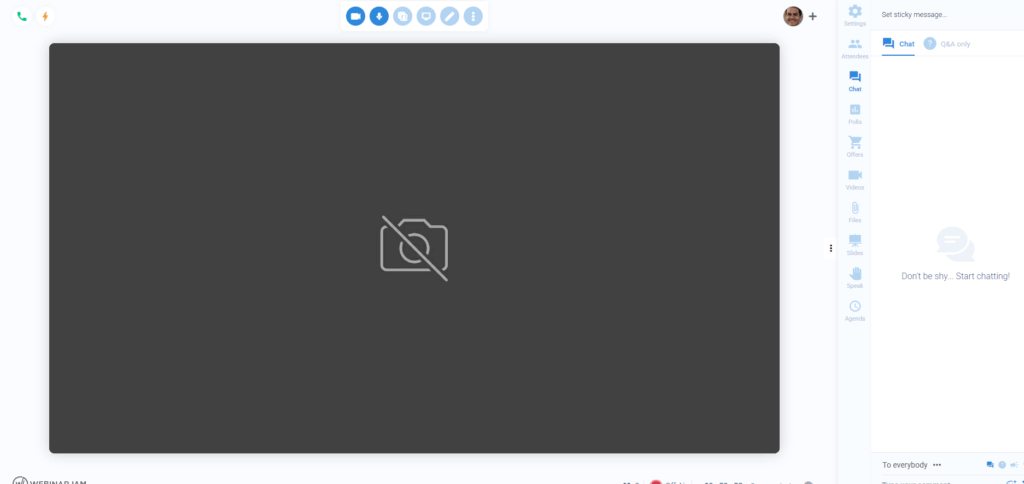
How To Go Live
To start the webinar, click on the green phone icon in the upper left corner.
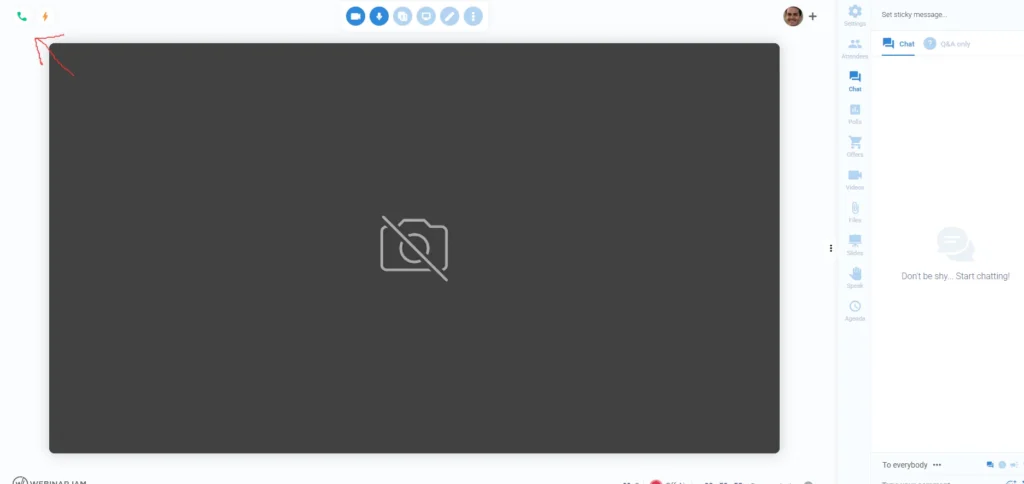
How to End a Webinar
To end the webinar, click the red phone icon.
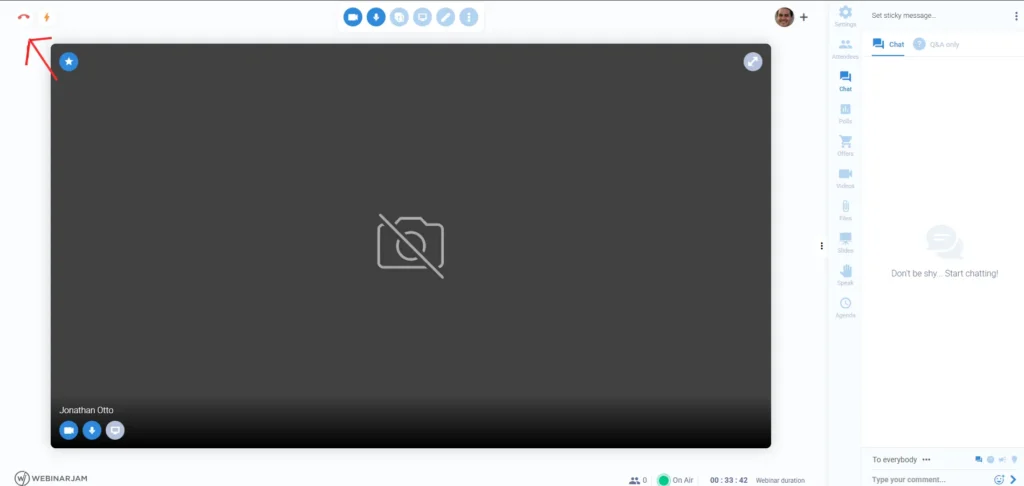
How to leave a webinar if you are a co-host
If you need to leave the Live Room, first make sure that you are not the only host. If you are not the only host, close the browser window in which the Live Room is open. (Don’t Press the Red Phone Icon)
How to start a presentation
To start the presentation, click on the Slides icon on the right side of the screen. If you have several presentations, select the one you want to run and click start presentation.
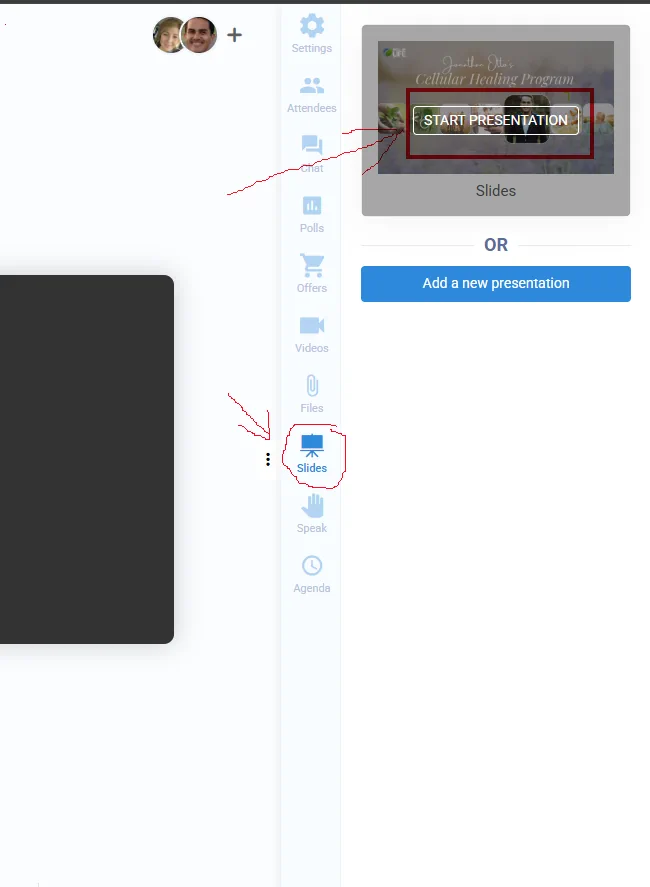
Then click Start.
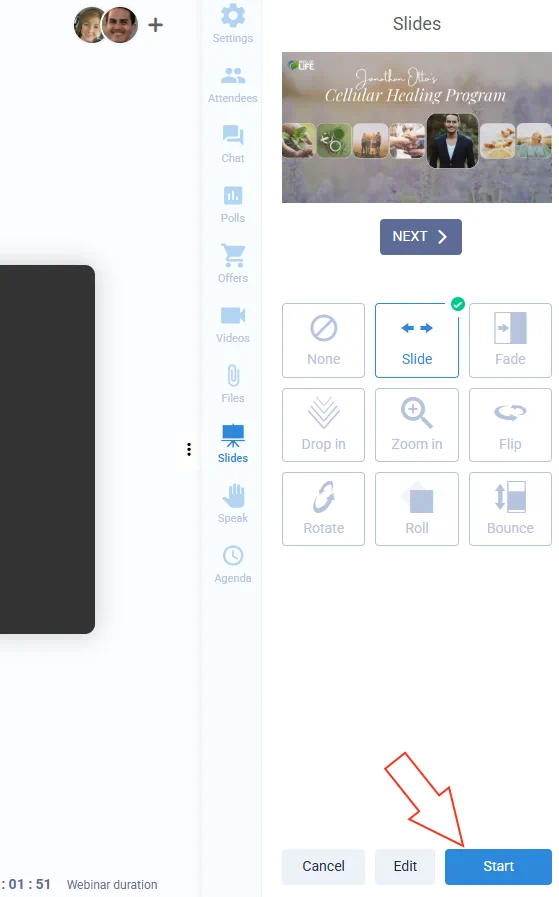
How to play videos
Tap the Videoі icon, then Start Video.
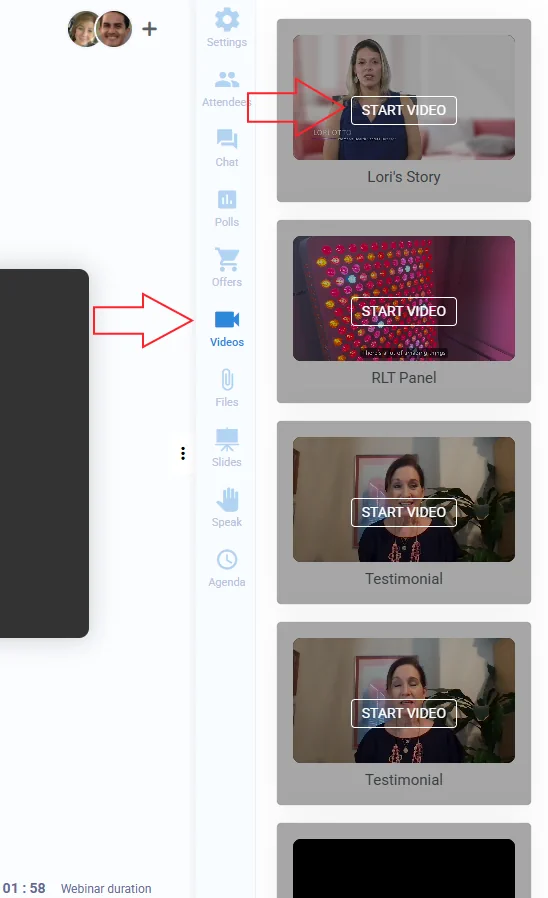
Then click the Play Video button.
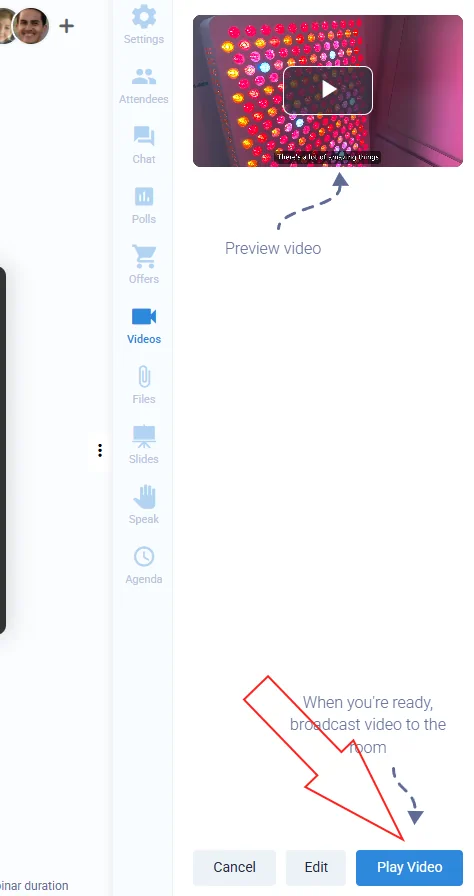
Click “Exit video & Go back air” to stop the video.
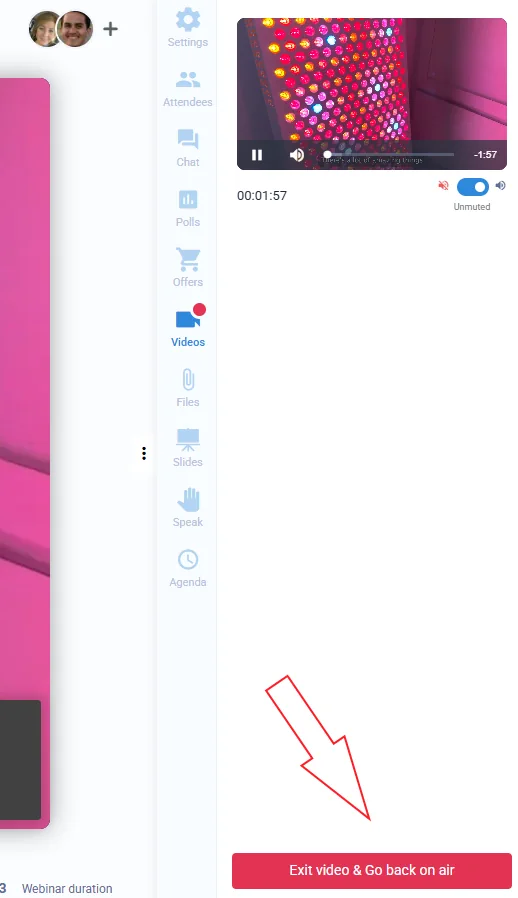
Offer
Each webinar has a pre-prepared offer.
To make it visible to users, click the Offers icon. And Start Offer
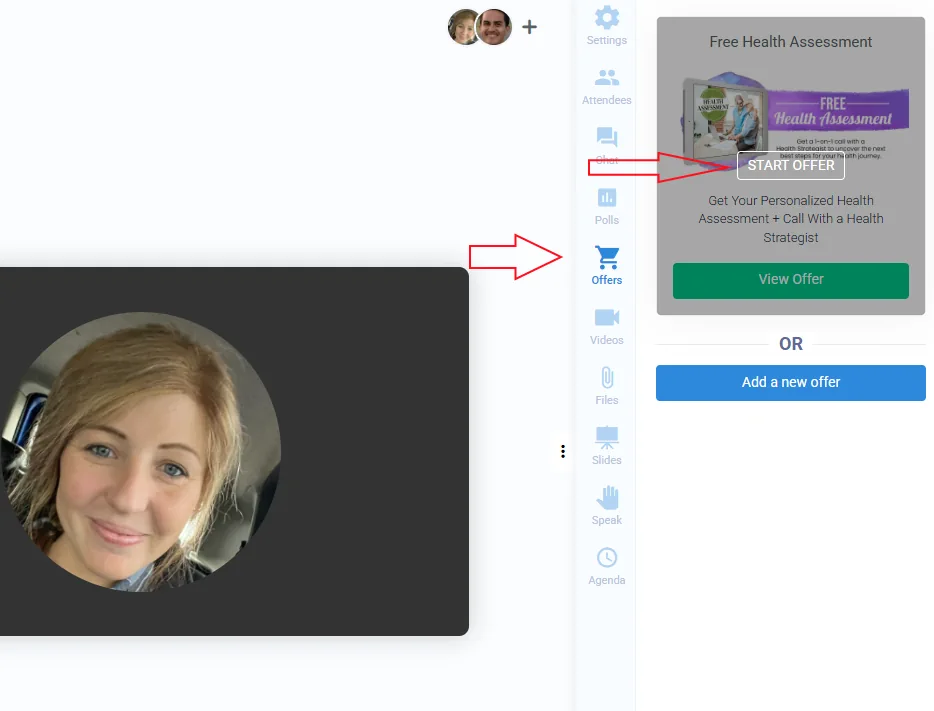
Click Publish
